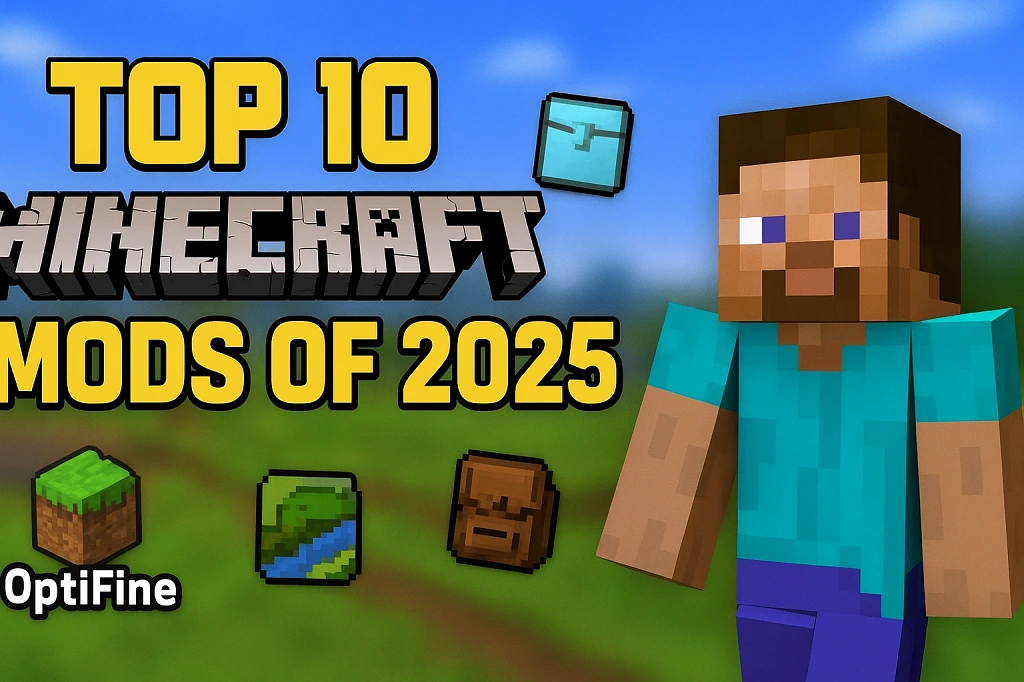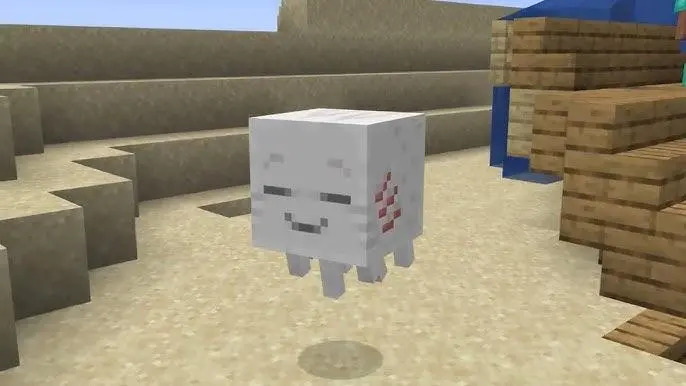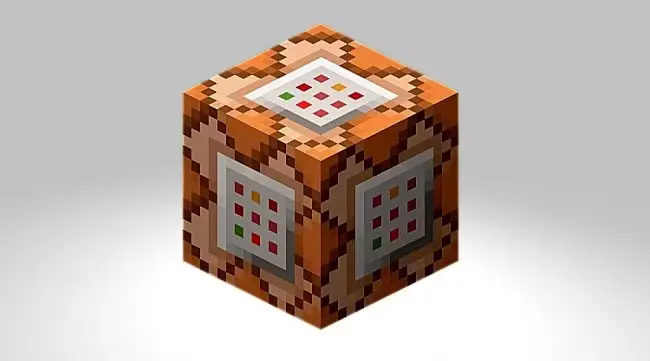Hello Minecraft fans! 👋
Contents
- 🔍 What is port forwarding and why is it necessary?
- Port Forwarding Importance:
- The Most Frequently Asked Questions 📋
- ⚙️ Preparation For Port Forwarding.
- 1. Find out your IP address
- To find out your local IP address:
- To find out your public IP address:
- 2. Set fixed local IP
- Windowssetting up a fixed IP ta:
- 3. Firewall Settings
- Windows Firewall Settings:
- 🔄 Port Forwarding Minecraft Server: Step-By-Step
- General Port Forwarding Steps:
- Common Router Port Forwarding In The Brand
- TP-Link routerport forwarding also:
- Asus routerport forwarding also:
- Türk Telekom Modemand port forwarding:
- Turkcell Superbox/Superonline Modemand port forwarding:
- 📊 Brands and Router port forwarding Menu Locations
- 🔄 Bedrock Edition for port forwarding
- Bedrock Edition Port Forwarding Steps:
- To Test Whether Port Forwarding Is Successful 🧪
- 1. Online Port Checking Tools
- 2. Test Your Minecraft Server
- Link Format:
- And the solution to the problem of dynamic IP 🔒
- Solution: Use DNS services
- Popular DDNS Services:
- No-IP DDNS Setup:
- 🚨 Common issues and solutions
- 1. ‘Connection Timed Out’ Error
- 2. ‘Server Not Reachable’ Error
- 3. It works on the local network but the internet cannot be accessed from
- Advanced Tips 🔧
- 1. UPnP (universal plug and play) Use
- 2. DMZ (demilitarized zone) Use
- 3. Using Alternative Ports
- Minecraft server port forwarding for different types 🔄
- 1. Vanilla Minecraft Server
- 2. Bukkit/Spigot/Paper Servers
- 3. – Mode Servers (Forge, Fabric, etc.)
- 4. As An Alternative Realm
- Port Forwarding From The Mobile Device 📱
- 🎯 According To The Version Of Minecraft Port Forwarding
- ⚡ Fast Port Forwarding Checklist
- 📋 Related Articles
- ❓ Frequently asked questions (FAQ)
- Can I install a Minecraft server without port forwarding?
- What should I do if my computer’s IP address changes?
- I can’t find my modem port forwarding option, what should I do?
- I’ve done port forwarding, but still I’m having connection issues, what can I do?
- Is it safe to make my Minecraft server open to everyone over the internet?
- RouterIMI what should I do if I change?
- Multiple port forwarding for Minecraft server I can do it?
- Bibliography 📚
- 🎮 Result
Own your Minecraft server set up and you want to share it with your friends, but having troubles about port forwarding? Don’t worry! In this comprehensive guide, port forwarding , we will take you step by step through the process.
Whether an experienced player or a beginner, this article will own at the end of your Minecraft server you will be able to do port forwarding in a seamless manner. Moreover, you will find detailed instructions for different router models and operating systems. 🚀
Come along, a Minecraft server , which is perhaps the most critical step of the journey of setting up port forwarding, let’s look at the process!
🔍 What is port forwarding and why is it necessary?
Port forwardinginbound connections over the internet, your modem or router in your network through a specific device (in this case the computer the Minecraft server is running) configuration that allows it to be routed to a process.
To put it simply, port forwarding, internet world, and opens a gateway between your home network and allows you to get the correct address for incoming traffic. 🌐
Port Forwarding Importance:
- Internet access: allows your friends to connect to your server from a remote location.
- Visibility server: Minecraft server is necessary for your server to appear in the list.
- Connection stability: more stable and fast connections to the city centre when properly configured.
- NAT communicate across the barrier: most home networks Nat (Network Address Translation) behind, since it is the most effective way to overcome this obstacle.
The Most Frequently Asked Questions 📋
Q1: which Minecraft server port for direct should I? Minecraft for Java Edition the default port 25565is. Bedrock Edition 19132 UDP port.
Q2: can I install a server without port forwarding? Yes, a local area network (LAN) you can set up a server without port forwarding, port forwarding, but it is imperative for access over the internet.
S3: port forwarding and why is it necessary? Port forwarding inbound connections from the outside world modem/router through your computer allows you to get Minecraft on a server.
Q4: port forwarding safe? When configured correctly, is secure. Just open the required ports for your server Minecraft, and it is important that you use strong passwords.
Q5: Which router/modem brand can I do port forwarding? Almost all modern routers and modems (TP-Link, Asus, Netgear, Huawei, ZTE, Superonline, Turkcell, Turk Telekom, etc.) port forwarding can be done.
⚙️ Preparation For Port Forwarding.
Port forwarding before you start, you’ll have to do some preparations. You can do a clean install by following these steps.
1. Find out your IP address
First, your computer’s local IP address and public IP address you need to know.
To find out your local IP address:
Windowsta:
- Windows Key + R Press.
type cmdand press Enter- Opened Command Prompt
, type ipconfigand press Enter - ‘IPv4 address’ is the address that you see in the face (usually 192.168.1.x format) is the local IP address
Macte:
- From the Apple menu, ‘system settings’, expand
- ‘Network’ option, click on
- Your active connection and select ‘Details’ section you will see your IP address
To find out your public IP address:
From your browser whatismyip.com you can visit a site such as. 🌍
2. Set fixed local IP
You assign a fixed IP address for your computer’s local IP address doesn’t change is important. Otherwise, you can get a different IP and port forwarding settings for your each restart may not work.
Windowssetting up a fixed IP ta:
- Network and internet settingsopen
- Adapter optionsclick
- That you use to network connections, right-click them and select Propertiesselect
- Internet Protocol Version 4 (TCP/IPv4)and select Properties,click e
- ‘Use the following IP address’ option in check
- Your current IP address enter the IP address to the portion of
- The subnet mask is usually 255.255.255.0 enough
- Default gateway and DNS servers for the modem/router and enter your address
3. Firewall Settings
Before you begin the port forwarding process your operating system through a firewall, make sure you allow for Minecraft.
Windows Firewall Settings:
- Control Panel > System > Windows Firewallopen
- From the left menu ‘advanced settings’Select
- ‘Inbound rules’and then click ‘new rule’ select
- ‘Port’ option and click ‘Next’
- The TCP option and select ‘specific local ports’ box 25565 type
- ‘Allow connection’ option check
- Enable the rule for all network locations
- Give the rule a name (eg. ‘Minecraft Server’)
🔄 Port Forwarding Minecraft Server: Step-By-Step
Now our main topic,the port forwarding process, we can move on. In this section, you will find step by step instructions for the most common router models.
General Port Forwarding Steps:
- Access to the router interface
- Port forwarding (port forwarding) locate the settings
- Add a new rule
- Minecraft port and specify the protocol
- The local IP address of your computer, enter
- Save the settings
- Test the connection
Common Router Port Forwarding In The Brand
TP-Link routerport forwarding also:
- In your browser 192.168.0.1 or 192.168.1.1 login to the router interface by typing
- Enter your username and password (the default is usually admin/admin)
- Advanced > Forwarding > virtual servers, or port forwarding , go to the menu
- Add new or + click on the button
- Service port part 25565 type
- IP address enter the IP address of your computer’s local section
- Protocol in the section TCP&UDP , or select both separately
- Status section in the Enabled option
- Save or Apply , click on the button
Asus routerport forwarding also:
- In your browser 192.168.1.1 login to the router interface by typing
- WAN tab
- From the left menu of the virtual server / port forwarding, find the option
- Add a Profile , click on the button
- The name of the service was part of the ‘Minecraft’ type
- Port range part 25565 type
- Local IP enter the local IP address to your computer’s section
- Local port the part again 25565 type
- Protocol in the section TCP/UDP , select the option
- Apply’ button
Türk Telekom Modemand port forwarding:
- In your browser 192.168.1.1 interface log in to the modem by typing
- Settings click on the tab
- NAT or port forwarding menu to locate the
- Insert new button click
- WAN port and LAN port to parts 25565 type
- LAN IP address enter the IP address of your computer’s local section
- Protocol in the section TCP/UDP , select the option
- Save click on the button
Turkcell Superbox/Superonline Modemand port forwarding:
- Into your browser 192.168.0.1 to log in to the modem interface by typing
- Advanced tab
- Port forwarding or NAT menu
- The Insert button click
- The name of the service was part of the ‘Minecraft’ type
- Protocol in the section TCP/UDP , select the option
- WAN port and LAN port to parts 25565 type
- LAN IP section, enter your computer’s local IP address
- Apply or Save , click on the button
📊 Brands and Router port forwarding Menu Locations
The following table shows you where to find the port forwarding on the router settings for popular brands:
| Router Markası | Port Yönlendirme Menü Konumu | Varsayılan Giriş Adresi |
|---|---|---|
| TP-Link | Advanced > Forwarding > Virtual Servers | 192.168.0.1 or 192.168.1.1 |
| Asus | WAN > virtual server / port forwarding | 192.168.1.1 |
| Netgear | Advanced > Advanced Setup > Port Forwarding | 192.168.1.1 or 192.168.0.1 |
| D-Link | Advanced > Port Forwarding | 192.168.0.1 |
| Türk Telekom | Settings > NAT > port forwarding | 192.168.1.1 |
| Turkcell Superonline | Advanced > Port Forwarding | 192.168.0.1 |
| Huawei | Advanced > Port Mapping | 192.168.100.1 |
| ZTE | Network > Port Forwarding | 192.168.1.1 |
| Linksys | Applications & Gaming > Port Range Forwarding | 192.168.1.1 |
| Xiaomi | Advanced > Port Forwarding | 192.168.31.1 |
🔄 Bedrock Edition for port forwarding
Minecraft Bedrock Edition (Windows 10/11, Xbox, PS4, Switch, mobile devices) port forwarding for the Java Editionare slightly different. Bedrock Edition TCP instead of UDP protocol and uses the default port 19132is.
Bedrock Edition Port Forwarding Steps:
- Log in to your router interface
- Locate the port forwarding menu
- Create a new rule
- The port number as 19132 enter
- The protocol as UDP, select
- IP address enter the IP address of your computer’s local
- Save the settings
To Test Whether Port Forwarding Is Successful 🧪
Port forwarding is working correctly is to check whether your settings. Here are several ways to do this:
1. Online Port Checking Tools
PortChecker or YouGetSignal allows you to check whether particular port is open sites like.
- Go to one of these sites
- Your IP address and port number (25565 or 19132) enter
- The ‘check’ button, click on
- The result is ‘open’ or ‘Success’ if port forwarding is successful
2. Test Your Minecraft Server
Your friends, your public IP address by using the port number you provide to connect to your server and ask them to try.
Link Format:
- Java Edition:
[genel_ip_adresi]:[port](eg. 203.0.113.1:25565) - Bedrock Edition:
[genel_ip_adresi]:[port](eg. 203.0.113.1:19132)
And the solution to the problem of dynamic IP 🔒
Most home internet connection; a dynamic IP address is used, i.e., your IP address may change periodically. This status, your friends, since it would require you to always find out your current IP address can be annoying.
Solution: Use DNS services
To solve this problem, dynamic DNS (DDNS) service, you can take advantage of. These services, your IP address may change even though the name of a field allows you to always be routed to your current IP address constant.
Popular DDNS Services:
- No-IP (free and paid plans)
- DuckDNS (free)
- Dynu (free and paid plans)
- FreeDNS (free)
No-IP DDNS Setup:
- No-IP website and create an account
- Log in to your account and ‘add a host’ click
- Create a domain name that you want (eg. minecraftserver.ddns.net)
- ‘Dynamic Update Client’ download the software and install it on your computer
- In the software, no-IP login your account information with
- The software will automatically update whenever your IP address changes
Now your friends, using a domain name instead of the IP address (eg. minecraftserver.ddns.net:25565), you can connect to your server. 🌐
🚨 Common issues and solutions
You may experience various problems during the process of Port Forwarding. Here are the most common problems and their solutions:
1. ‘Connection Timed Out’ Error
Possible causes and solutions:
- Barriers firewall: Windows Firewallin Minecraft, make sure to allow a
- Wrong port: the correct port (25565 for Java, Bedrock to 19132) led, make sure that
- Wrong IP address: the local IP address of your computer, be sure to use current
- Anti-virus software: anti-virus, make sure your program isn’t blocking Minecraft server
2. ‘Server Not Reachable’ Error
Possible causes and solutions:
- Minecraft server is not runningon your server, make sure
- Double NAT issue: your internet service provider to double-find out whether Nat is being used
- ISP barrier: some internet service providers block certain ports may try an alternate port (eg. 25566)
3. It works on the local network but the internet cannot be accessed from
Possible causes and solutions:
- CGN (carrier-grade NAT): ISPCGN your using, if it is you might need to request a custom port forwarding
- IP change: check if your public IP address has changed
- Reboot the router: router, for all changes to take effect,reboot your
Advanced Tips 🔧
1. UPnP (universal plug and play) Use
Some routersupports UPnP s. When this feature is enabled, applications (including Minecraft) can perform port forwarding automatically.
UPnPenable yi:
- Login to the router interface
- ‘Advanced settings’ or ‘NAT settings’ menu, locate
- The option to enable UPnP
- Save the settings
2. DMZ (demilitarized zone) Use
DMZ opens all the ports of a specific device. This port forwarding can solve problems, but can be a security risk. It is recommended to be used as only a temporary solution.
DMZto enable yi:
- Login to the router interface
- ‘Advanced settings’ or the ‘Security’ menu locate
- Locate the DMZ option
- Enter your computer’s local IP address
- DMZenable
3. Using Alternative Ports
Standard Minecraft port (25565) if it is blocked, you can use an alternate port.
To Set The Alternate Port:
- Minecraft server in your file
server.the propertiesopen file server-port=25565locate the line- Another port this value (eg. 25566) replace with
- Save the file and restart the server
- The routerdo the routing table for this new port
Minecraft server port forwarding for different types 🔄
1. Vanilla Minecraft Server
The above instructions are sufficient for the server is standard Minecraft.
2. Bukkit/Spigot/Paper Servers
This applies the settings for port forwarding server software.
3. – Mode Servers (Forge, Fabric, etc.)
– Mode servers usually uses the same ports, but some modes may require additional ports. You are advised to check the documentation for the Mod.
4. As An Alternative Realm
If you want to build your own instead of using Minecraft Realms server, port forwarding is required. Realms,unlike in, you will have full control on your own server.
Port Forwarding From The Mobile Device 📱
In some cases, you may have to access from your mobile device to the router interface. Here’s how you can do this:
- Connect your mobile device to your home WiFi network
- Open your browser and routertable IP address (usually 192.168.1.1)
- Enter your login information
- Enable the option to view the desktop site
- Normal port forwarding follow the steps
🎯 According To The Version Of Minecraft Port Forwarding
| Minecraft Sürümü | Protokol | Varsayılan Port | Alternatif Portlar |
|---|---|---|---|
| Java Edition | TCP | 25565 | 25566-25570 |
| Bedrock Edition | UDP | 19132 | 19133-19136 |
| Pocket Edition | UDP | 19132 | 19133-19136 |
| Education Edition | TCP/UDP | 19132 | 19133-19136 |
⚡ Fast Port Forwarding Checklist
- [ ] Find out your computer’s local IP address
- [ ] Find out your public IP address
- [ ] Assign a fixed local IP of your computer
- [ ] Configure firewall settings
- [ ] Access to the router interface
- [ ] Create port forwarding rule
- [ ] Select the correct port and protocol
- [ ] Save the router settings
- [ ] The routerI reboot
- [ ] Port test
- [ ] Start the Minecraft server
- [ ] Test the external connection
📋 Related Articles
- Comprehensive Guide Minecraft Server Setup
- Minecraft Review 1.30 innovations and Deep
- How to Minecraft modding and how it is played
- Minecraft Tips Modes Features 2025
- Minecraft Java 1.22 & Bedrock Innovations
- Minecraft Server List
❓ Frequently asked questions (FAQ)
Can I install a Minecraft server without port forwarding?
Yes, but only to your local network (LAN) can be connected to the players. Port forwarding for access over the internet is imperative.
What should I do if my computer’s IP address changes?
If you assign a fixed local IP of your computer, this problem is eliminated. If he changes, you’ll need to update the port forwarding rule in the router settings.
I can’t find my modem port forwarding option, what should I do?
Some modems have different names, this option (NAT, virtual server, application sharing, etc.) you may be. Check the user guide for your modem model or contact your internet service provider.
I’ve done port forwarding, but still I’m having connection issues, what can I do?
Check your firewall settings, anti-virus isn’t blocking the connection, make sure your program, and find out whether your internet service provider is using CGN.
Is it safe to make my Minecraft server open to everyone over the internet?
Only the necessary ports open and use strong passwords, security measures usually on condition that you take is safe. However, to keep your server updated regularly, and the White list (whitelist) it is recommended that you use.
RouterIMI what should I do if I change?
The new routeralso you will have to do port forwarding settings again. Take note of the old settings to the new simplifies installation.
Multiple port forwarding for Minecraft server I can do it?
Yes, using different ports for each server (eg. 25565, 25566, 25567, etc.) you can do port forwarding to more than one server.
Bibliography 📚
- Minecraft Wiki setting up a server
- Mojang Support – Minecraft Server Setup
- Port Forward how to Forward Ports
- Minecraft.net – Download The Server Software
- No-IP – dynamic DNS services
- TP-Link TL-knowledge base – how to configure port forwarding
- Asus Support Port Forwarding Guide
- Port Checker – Online Testing Tool Port

🎮 Result
Port forwardingis one of the most critical steps of setting up the Minecraft server. In this guide, the port forwarding process step-by-step how to do you make it accessible over the internet how to solve possible problems and how to get your server you have learned.
With the right configuration, you can create your own Minecraft world and share it with your friends. 🏗️
Port forwarding may seem complicated at first, but by following the steps in this guide, soon to successfully set up and manage your own server.
Remember, when you are faced with problems to be patient and proceed step by step. Each router model may be different, but the basic principle is the same.
Enjoyable games on your server Minecraft! 🎮
Note: this guide applies to models that have the router is up to date and the most common 2025. Software updates may change the interfaces on the router, in this case, it is recommended that you consult the official documentation of the manufacturer of your router.