Minecraft is a world-famous sandbox game that allows players to build, explore, and survive together.
If you want to enjoy multiplayer adventures with friends or a community, the best way is to set up your own Minecraft server.
This guide will walk you through installing and optimizing PaperMC, a high-performance and customizable Minecraft server software.
Contents
- What Is PaperMC and Why Should You Use It? 🤔
- Key Advantages:
- System Requirements 💻
- Step-by-Step PaperMC Installation 🧩
- 1. Install Java 📥
- 2. Download the PaperMC Server File 📂
- 3. Create a Startup Script 📝
- For Windows (start.bat)
- For Linux (start.sh)
- 4. First Server Launch ▶️
- 5. Restart the Server 🔄
- Server Configuration ⚙️
- server.properties 📋
- spigot.yml 🔧
- paper.yml 📄
- Port Forwarding & External Access 🌐
- Server Security & Backup 🔒
- Security Tips
- Automatic Backup Script
- Performance Optimization 🚀
- Aikar’s JVM Flags
- Recommended View & Simulation Distance
- Recommended Plugins 🧩
- Essential Plugins
- Performance Plugins
- Troubleshooting 🔍
- Community & Support 👥
- Final Thoughts 🧠
What Is PaperMC and Why Should You Use It? 🤔
PaperMC is an open-source, high-performance Minecraft server software built on Spigot.
It offers improved performance, stability, and customization compared to the original Vanilla server.
Key Advantages:
- High performance and optimization
- Improved TPS (Ticks Per Second)
- Advanced configuration files (
paper.yml,spigot.yml) - Plugin compatibility and active community
- Frequent updates and strong developer support
In short, PaperMC takes all the best features of Spigot and enhances them with better performance tuning.
System Requirements 💻
| Component | Minimum | Recommended |
|---|---|---|
| Operating System | Windows / Linux / macOS | Linux (Ubuntu/Debian) |
| RAM | 2 GB | 4 GB+ |
| CPU | Dual-Core 2.0 GHz | Quad-Core 3.0 GHz+ |
| Storage | 5 GB SSD | 20 GB SSD+ |
| Java Version | Java 17+ | Java 17+ |
| Internet Connection | 5 Mbps | 20 Mbps+ |
Step-by-Step PaperMC Installation 🧩
1. Install Java 📥
Minecraft 1.18 and above requires Java 17 or newer.
For Windows:
- Go to Adoptium.net
- Download Java 17 (LTS)
- Run the installer and complete setup
For Linux (Ubuntu/Debian):
sudo apt update
sudo apt install openjdk-17-jdk
java -version
2. Download the PaperMC Server File 📂
- Visit PaperMC’s Official Download Page
- Choose your desired Minecraft version
- Download the latest build (.jar)
- Move it into a dedicated folder, e.g.,
/home/minecraft/server/
3. Create a Startup Script 📝
For Windows (start.bat)
@echo off
java -Xms2G -Xmx4G -jar paper.jar nogui
pause
For Linux (start.sh)
#!/bin/bash
java -Xms2G -Xmx4G -jar paper.jar nogui
Make it executable:
chmod +x start.sh
Tip: The
-Xmsand-Xmxflags set the minimum and maximum RAM. Adjust based on your system’s memory.
4. First Server Launch ▶️
- Run your startup script
- The server will start and stop automatically
- A file named eula.txt will appear in your folder
- Open it and change
eula=falsetoeula=true - Save and close the file
5. Restart the Server 🔄
./start.sh
This will generate all necessary files and folders (e.g., plugins, logs, server.properties).
Server Configuration ⚙️
server.properties 📋
This file controls your server’s basic settings.
| Setting | Description | Recommended |
|---|---|---|
| server-port | Server port | 25565 |
| gamemode | Default game mode | survival |
| difficulty | Game difficulty | normal |
| max-players | Max player limit | Based on RAM |
| view-distance | Render distance | 8–12 |
| online-mode | Premium account check | true |
spigot.yml 🔧
Controls Spigot’s advanced settings:
entity-activation-range: Entity render distancetick-limits: TPS protection and optimizationsave-user-cache-on-stop-only: Saves cache on shutdown
paper.yml 📄
Contains PaperMC’s advanced performance tweaks:
chunk-loading: Chunk generation optimizationuse-faster-eigencraft-redstone: Faster redstone logicprevent-moving-into-unloaded-chunks: Prevents chunk errors
Port Forwarding & External Access 🌐
To make your Minecraft server accessible to others:
- Open your router settings (192.168.1.1 or 192.168.0.1)
- Find the Port Forwarding section
- Forward TCP port 25565 to your computer’s local IP
- Save and reboot your router
Alternatively, use Hamachi or ZeroTier if you prefer a VPN-based setup without manual port forwarding.
Server Security & Backup 🔒
Security Tips
- Always keep your server up to date
- Use trusted plugins only
- Limit operator (op) privileges
- Install security plugins like AuthMe, LuckPerms, and CoreProtect
Automatic Backup Script
#!/bin/bash
SERVER_DIR="/home/minecraft/server"
BACKUP_DIR="/home/minecraft/backups"
DATE=$(date +%F_%H-%M)
mkdir -p $BACKUP_DIR
tar -czf $BACKUP_DIR/server_$DATE.tar.gz $SERVER_DIR
find $BACKUP_DIR -name "*.tar.gz" -mtime +7 -delete
Use crontab to schedule automatic backups.
Performance Optimization 🚀
Aikar’s JVM Flags
java -Xms4G -Xmx4G -XX:+UseG1GC -XX:+ParallelRefProcEnabled \
-XX:MaxGCPauseMillis=200 -XX:+UnlockExperimentalVMOptions \
-XX:+DisableExplicitGC -XX:+AlwaysPreTouch -XX:G1NewSizePercent=30 \
-XX:G1MaxNewSizePercent=40 -XX:G1HeapRegionSize=8M \
-XX:G1ReservePercent=20 -XX:G1MixedGCCountTarget=4 \
-XX:InitiatingHeapOccupancyPercent=15 -jar paper.jar nogui
These flags are Aikar’s optimized JVM parameters designed to reduce lag and improve garbage collection performance.
Recommended View & Simulation Distance
| Player Count | view-distance | simulation-distance |
|---|---|---|
| 1–5 | 10 | 6 |
| 5–15 | 8 | 5 |
| 15–30 | 6 | 4 |
| 30+ | 4–5 | 3 |
Recommended Plugins 🧩
Essential Plugins
| Plugin | Description |
|---|---|
| EssentialsX | Core server commands and utilities |
| LuckPerms | Advanced permissions manager |
| WorldEdit | In-game world editing |
| CoreProtect | Block logging and rollback |
| Vault | Economy API |
| WorldGuard | Region protection |
Performance Plugins
- ClearLagg – Removes unused entities
- Chunky – Pre-generates chunks for faster loading
- FastChunkPregenerator – Speeds up world generation
Troubleshooting 🔍
| Issue | Possible Cause | Solution |
|---|---|---|
| Server won’t start | Wrong Java version | Install Java 17+ |
| Connection error | Port not forwarded | Check router settings |
| TPS drops | Too many entities | Use ClearLagg plugin |
| Out of Memory | Not enough RAM | Increase -Xmx value |
| Plugin conflicts | Incompatible versions | Update or remove plugins |
Community & Support 👥
Final Thoughts 🧠
PaperMC is one of the best-performing and most customizable Minecraft server platforms available today.
With proper setup, optimized Java flags, and regular backups, you can maintain a smooth, lag-free multiplayer experience for all your players.

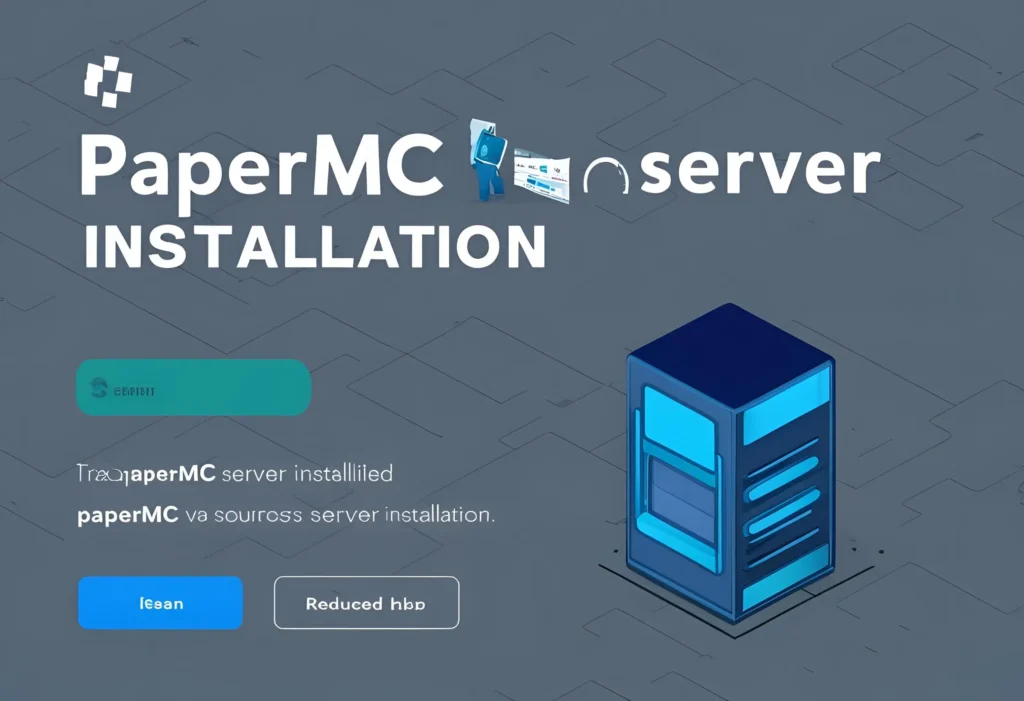
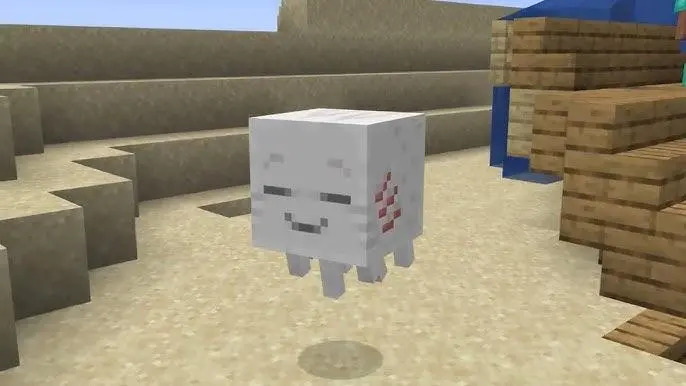

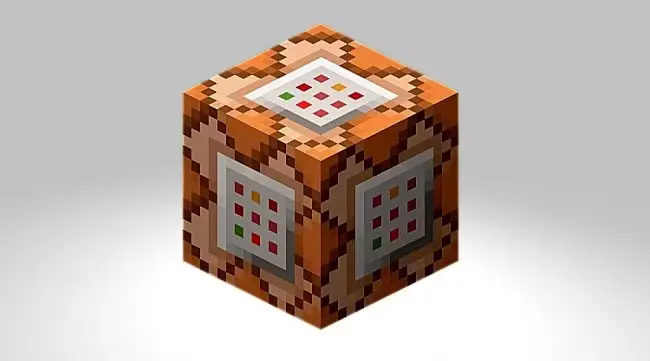



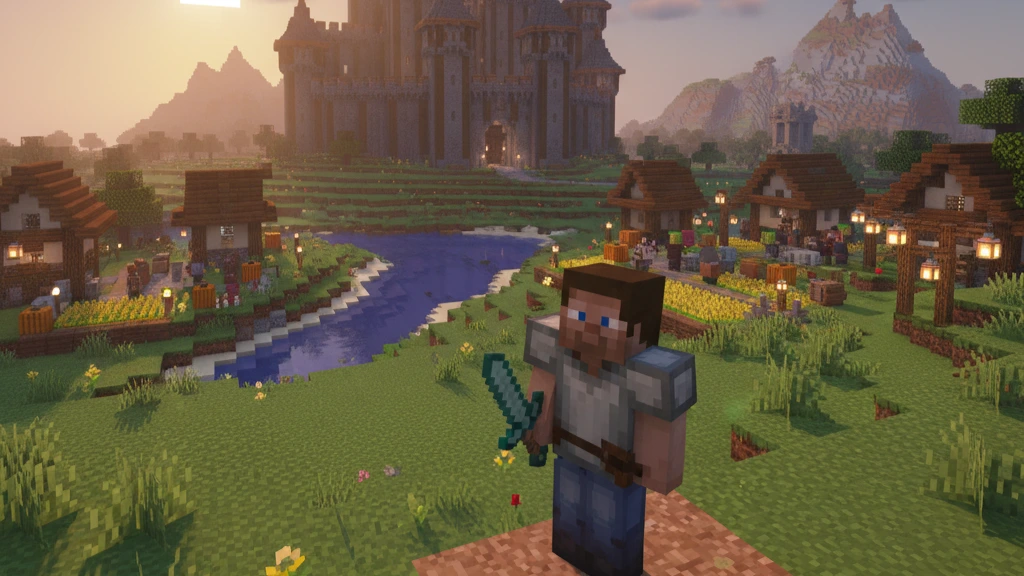

Comments are closed.